Product stockouts are a huge problem and you're bound to lose interested shoppers because of this. But, with back-in-stock messages, you can easily recapture these shoppers and bring them back when the product is stocked up again. However, what if the shopper isn't interested in the product by the time it's back in stock? Your email will just go unread and these shoppers will be lost. You need to set up multiple opportunities to engage and interact with these shoppers. This is where a well-placed product recommendation can help.We are integrating with the top personalized product recommendations app— WISER. With this integration, you can set up product recommendations within your back in stock email and successfully ensure higher engagement from shoppers.
Why are Product Recommendations Important?
Product recommendations allow you to tap into your shopper’s interests and ensure they continue interacting with your store. With these recommendations placed at the end of a product page, cart page or even within an email, you can provide shoppers more opportunities to click through and continue engaging with your store. In fact, it was found that 80% of shoppers are more likely to buy from a company that offers personalized experiences. With personalized recommendations, you can remind shoppers about products they last looked at or products similar to what they are viewing. These smart placements can allow you to effectively re-engage them.

One such successful example that we all know of is Amazon. This global eCommerce brand has perfected its personalized recommendations. These recommendations keep the shopper on their website longer and successfully convert casual browsing into a successful purchase.
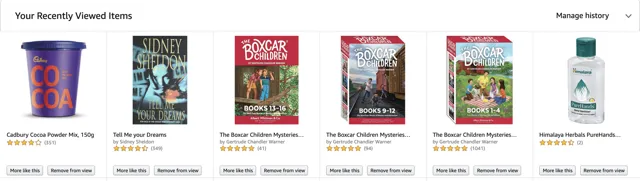
What does WISER do?
WISER is a Shopify app that enables personalized product recommendations on your Shopify store. WISER allows you to show personalized product recommendations, related products, recently viewed products & frequently bought together products to help you turn your store traffic into sales.With WISER, your recommendations are personalized to each shopper and their activity on your store. This way, they’ll be shown relevant product recommendations that they are more likely to click through to.
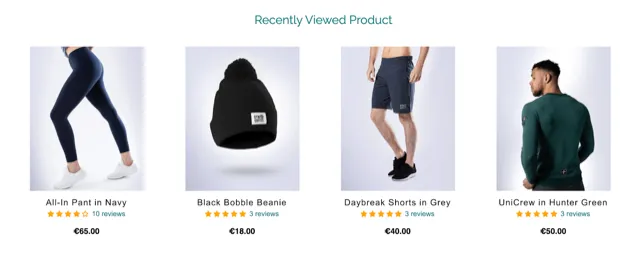
Why Do You Need Product Recommendations in Back in Stock Emails?
A shopper subscribed to a restock alert for a product that was unavailable on your store. However, when they received the back in stock message via email, they had already bought the item from another store. Due to this, you lost out on turning an interested shopper into a paying customer.
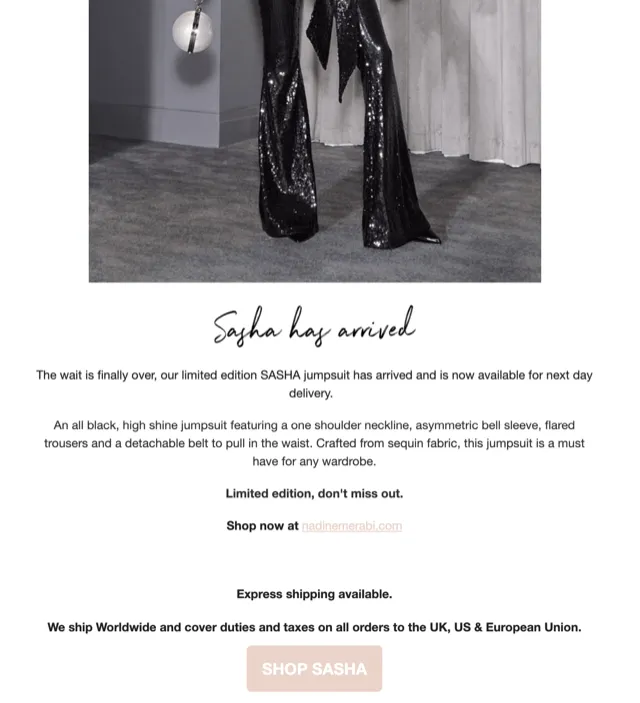
However, with product recommendations set up within the in-stock email, your shopper was shown products that they were may be interested in. These relevant recommendations nudged the shopper to click through and even buy the product.Product recommendations can help you maximize your efforts to engage your shoppers and ensure you’ve set up multiple opportunities to bring the shopper back to your store, even if they are not interested in purchasing the product they subscribed to.
How does the Back-in-Stock and WISER Integration Work?
To show product recommendations within back in stock emails, you need to first install both Back in Stock and WISER on your Shopify dashboard. Once installed, you can integrate the apps by following these steps:1. Log in to the Back in Stock app dashboard.2. Go to the Integrations tab.3. Click on the WISER integration card.
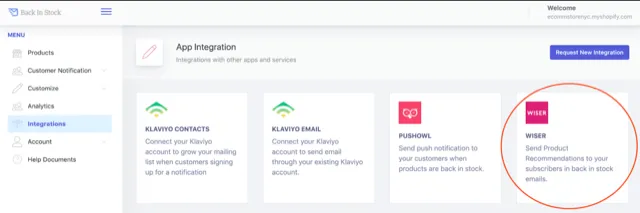
4. You will see a field to paste the API key from WISER.
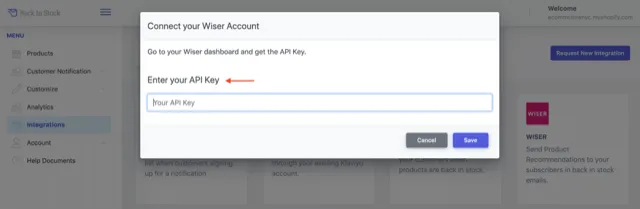
5. Login to the WISER dashboard.6. Go to the Integration tab.7. Click on ‘Generate API key’ and click on ‘Copy to clipboard’.
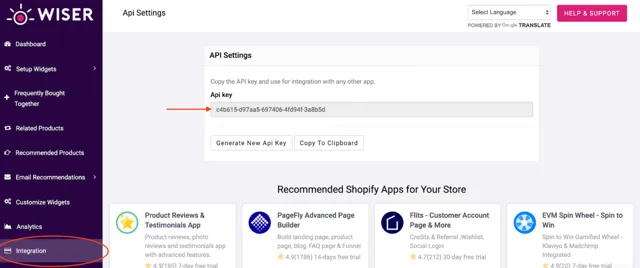
8. Go back to the Back in Stock dashboard and paste the API key within the field.
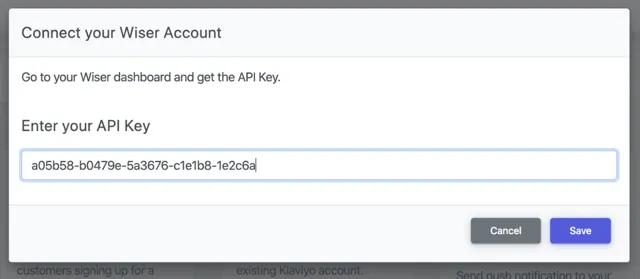
9. Click ‘Save’ to enable integration.And voila, you’re done! With this, your shoppers will see a widget of product recommendations within their back in stock email.
Best Practices for Product Recommendations in Back in Stock Emails
Since this integration is automatic, the product recommendations are automatically added to your in-stock email. So, once integrated, you don’t have to worry about the recommendations!However, we have 2 best practices to help you understand how the integration works and to ensure high-converting in-stock emails:
1. Test the email
Once the integration is set up, check whether it appears in the email through the Back in Stock dashboard. On the ‘Email Template’ page, you can send a test email to your email and see how the product recommendations are shown in the email.
2. Ensure high-quality product images
Your product images must be high-quality and well-photographed so that the product recommendations within your in-stock emails look appealing to your shoppers. Low-quality images will make shoppers less likely to click through and shop. It’s also a good idea to ensure your product images have similar backgrounds and have matching themes. This will ensure the recommendations are attractive, increasing conversions effortlessly.
Ready to set up effective back in stock emails?
By including product recommendations, you can ensure that your shoppers have more reasons to interact with and shop from your store. We hope this helps you successfully engage shoppers and bring them back for more purchases!

















































































































































