Stockouts are an increasing problem for eCommerce businesses, with Shopify merchants losing out on acquiring new shoppers and earning more revenue. In this guide, we are getting into the details of how you can set up back-in-stock alerts using email and maximize this channel to ensure your shoppers come back to your Shopify store, increasing your revenue.
The Problem: Negative Impact of Stockouts
Stockouts have a huge impact on a business. Back in 2011, it was found that stock-outs cause a projected $25 billion in losses for individual businesses every year. This number is likely to have inflated in the last 9 years. This loss isn’t just a financial loss. An eCommerce store with out-of-stock products will see long-term negative impacts— customer loss, low satisfaction rates, and negative word-of-mouth. Your first step to avoiding stockouts is to predict how your inventory moves out of your Shopify store. Understanding the pattern of how your product gets sold can help you stock up your inventory better and avoid long gaps of stockouts.However, it’s hard to control your inventory to the minute details. You’ll surely have a short period of time between when your product goes out of stock and when it is stocked up again. You need to have a system in place during this time to avoid losing your interested shoppers from making a purchase due to product unavailability.
The Solution: Back-in-Stock Emails
Emails are one of the most personalized and common communication channels for eCommerce businesses. Shoppers who subscribe to a store’s emails are more engaged with the store and the personalized manner of the message makes it less likely to be ignored. Hubspot found that 99% of people check their email every day. That's a vast audience that is guaranteed to look at their inbox. Toss your email into the mix and you're sure to get engagement!This is why emails are the perfect channel to let your shoppers know about in-stock updates. Personalized emails have an average open rate of 18.8%, while those that aren’t personalized have an average open rate of 13.1%. Since in-stock updates are highly personalized to the shopper’s interests rather than a generic message, you are more likely to see your shoppers take action to it.So, if you haven’t set up back-in-stock emails to provide your shoppers with an easy channel to subscribe to, it’s about time you did! We’ll walk you through the process of setting up back-in-stock alerts using email and best practices to make shoppers open and click through your in-stock message.IMP. Before you set up back in stock alerts on email, remember to verify your domain for high deliverability. Here's how.
How to Use Email for Back-in-Stock Alerts
The Back in Stock app is an easy to use, powerful tool that helps merchants leverage shopper interest and then bring back the shopper automatically when the product is back in stock. You can get started with back-in-stock emails by following these 4 steps:
Step 1: Integration
Before you can start sending out in-stock updates, you need to integrate the app with the email provider of your choice. Currently, Back in Stock App integrates with Klaviyo, Mailchimp, and Campaign Monitor. You can integrate the apps on the Integrations tab on our app dashboard.Once integrated, you are ready to set up in-stock alerts!
Step 2: Create back-in-stock email
Set up your well-crafted back-in-stock message within your email app. These apps would have different templates to help you create a polished and well-designed email. You can either choose those or create a back-in-stock email from scratch.You can find best practices for creating high-converting back-in-stock emails below.
Step 3: Subscription Method
Set up a back-in-stock subscription widget that is shown to shoppers on product pages where the stock is unavailable. You can customize the message within this widget to make it more relevant to your brand.The field will allow shoppers to enter their email address to subscribe to updates about the product they are interested in. Once subscribed, the shopper is added to the waitlist.
Step 4: Monitor performance
Now that you’ve set up your back-in-stock workflow, you just need to sit back and monitor its performance. When the product is back in stock, shoppers who expressed interest will receive an email informing them about the stock update. You need to keep a close eye on how many shoppers are converting their interest into a purchase. You can view open rate, click rate, and revenue generated from your in-stock emails. Use this data to optimize your back-in-stock message so that you can maximize the sales you receive from this.
5 Best Practices for Back-in-Stock Emails
When setting up your back-in-stock email, ensure that you've kept these 5 best practices in mind to successfully grab your shopper's attention.
1. Show the product image for instant recall
Your back-in-stock email must show the product that your shopper was interested in. This image will help the shopper remember the product faster, inciting a quicker response to the email. This image is usually auto-generated by the email app based on the parameter. Always ensure that the image is of high quality and shows the product in use.
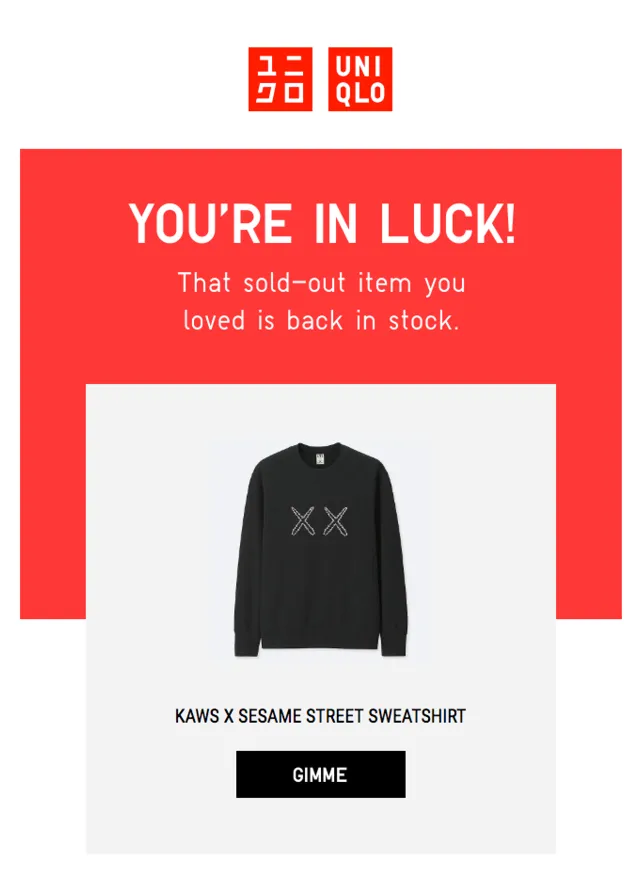
2. Keep your copy highly relevant
Your back-in-stock email needs to be crisp and highly relevant to the product that was just stocked and the shopper. Ensure that your subject line, the first thing that your shopper reads, lets them know just what is in store for them. Name the product’s brand or use a descriptive word to elaborate so that the shopper is more likely to open the email.

Within the email, you don’t need to say much. If you want to show your personality, you could add a line at the top that’s quirky or fun. But, what’s most important is that you name the product and add a one-liner with the product description.
3. Remind them about the product price
Shoppers don’t want to be blindsided by the price of a product. Be upfront with your shoppers by showing the price of the product within your email. Email apps like Klaviyo allow you to insert the price of the product and they even show the original price and compare it to the sale price if the current price is a discounted amount.
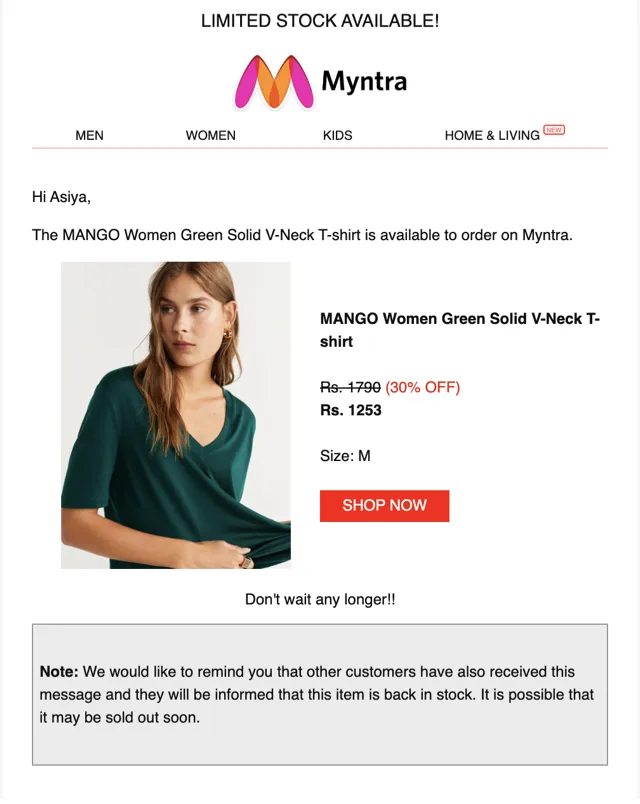
4. Show similar products as recommendations
Always craft your in-stock email in a manner that gives your shopper more options to browse through. Use the space below the in-stock update and the product details to show product recommendations. This grid of recommendations can be products similar to what the shopper is interested in, bestsellers on your store, or even products they last looked at.
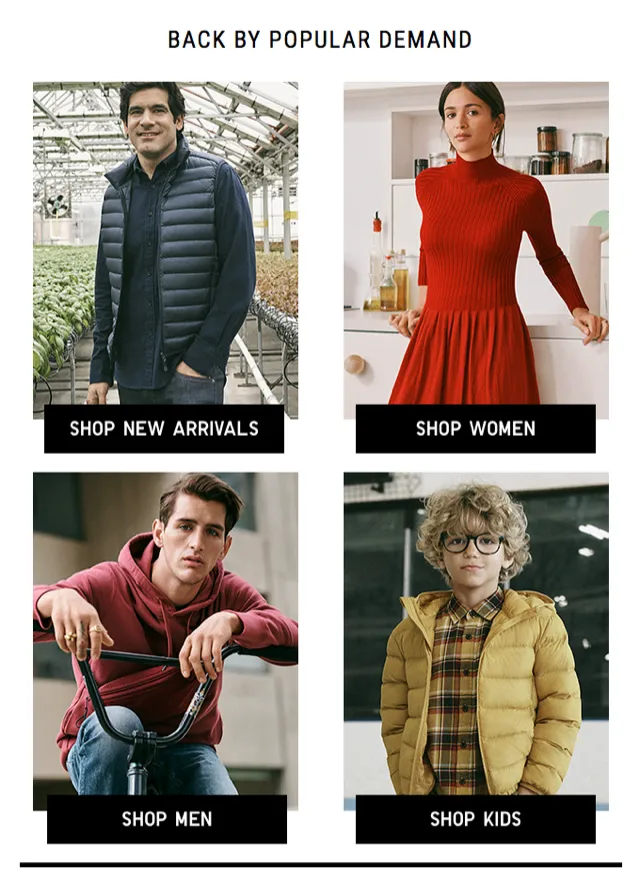
5. Remind them about items in their wishlist
If you have allowed shoppers to create wishlists on your Shopify store, you can use this email to nudge them to purchase their wishlist items as well. Many of the top eCommerce stores use this to maximize their opportunities to bring back the shopper to their store, even if they aren’t interested in buying the product that is back in stock.
Have you set up in-stock emails to increase sales?
We hope this thorough guide helps you to set up emails to notify your shoppers about products that are stocked up. Email is a powerful channel of personalized communication and by letting shoppers subscribe to your unavailable products, you can leverage their interest to bring them back to your Shopify store and avoid losing them to your competitors.
















































































































































