Inventory stockouts are bound to happen but losing customers shouldn’t be the norm! When you fail to convert interested shoppers, you lose out on increasing your Shopify sales. Different shoppers have different preferences for the communication channel with which they subscribe to your alerts. That’s why it’s important that you allow shoppers to subscribe to back in stock alerts using SMS.In this guide, we want to help you understand how you can set up back-in-stock alerts using SMS. Follow our steps to maximize revenue from this instant communication channel and ensure your shoppers come back to your Shopify store. Also read: Complete Guide to Back in Stock Alerts for Shopify Stores
The Problem: Negative Impact of Stockouts
In 2011, eCommerce businesses lost $25 billion due to stockouts. This loss also includes losing out on potential customers, low satisfaction rates, and negative word-of-mouth. Stockouts are a real problem for eCommerce businesses. Without the human communication that comes with retail stores, merchants have fewer ways to bring back shoppers who previously showed interest in their product. Your shopper will instead be diverted to shop from your competitor and you end up losing a customer and assured purchases.Your first step to avoiding stockouts is to predict how your inventory moves out of your Shopify store. Understanding the pattern of how your product gets sold can help you stock up your inventory better and avoid long gaps of stockouts.However, it’s hard to control your inventory to the minute details. You’ll surely have a short period of time between when your product goes out of stock and when it is stocked up again. You need to have a system in place during this time to avoid losing your interested shoppers due to product unavailability. Also read: eCommerce Stores Using Back in Stock Alerts to Capture Their Shopper Purchase Intent and How It Helps Them Increase Sales
The Solution: SMS Marketing for In-Stock Alerts
SMS is one of the oldest marketing channels and unlike other channels, it doesn’t need the internet to be sent. SMS is sent through to your shopper’s mobile via their mobile carrier. With its mobile-specific platform and immediate delivery, SMS is a great platform to venture into, especially if your customer base is mostly local.SMS produces engagement rates 6-8 times higher than retailers normally achieve via email marketing. This is because there are fewer spam filters involved. Shoppers need to confirm their subscription and it is only if they manually go into marking your number as spam will you be blocked. SMS messages are also shorter than emails, with less than 140 characters to explain the promotion.
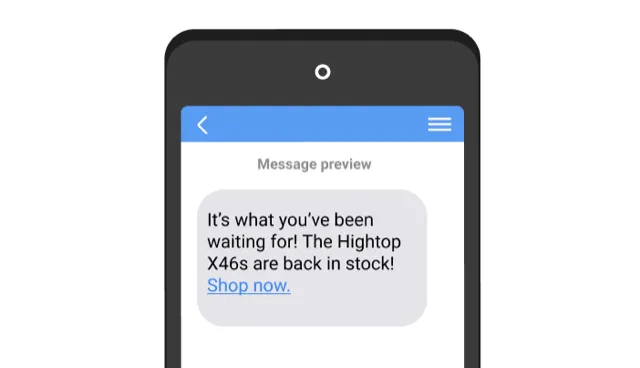
SMS marketing gives you all the features and functionalities of other marketing channels. You can send abandoned cart messages, promotional campaigns, welcome notifications, segmented messages, and back-in-stock alerts, to name a few.By using SMS to send back-in-stock, you can ensure higher open rates for your in-stock messages. Diversify the channels you allow your shoppers to subscribe to so that you don’t have to worry about losing them.
How to Use SMS for Back-in-Stock Alerts
The Back in Stock app is an easy to use, powerful tool that helps merchants leverage shopper interest and then bring back the shopper automatically when the product is back in stock. You can set back-in-stock alerts to be sent via web push notifications by following these 4 steps:
Step 1: Integration
Before you can allow subscription to SMS or send out messages about in-stock updates, you need to first integrate the Back in Stock app with the SMS platform of your choice. You can pick from 2 SMS marketing apps available on the Shopify App Store. Click Send and Simple Texting are the SMS marketing apps that we have integrated with to allow you to send SMS updates about stock availability.
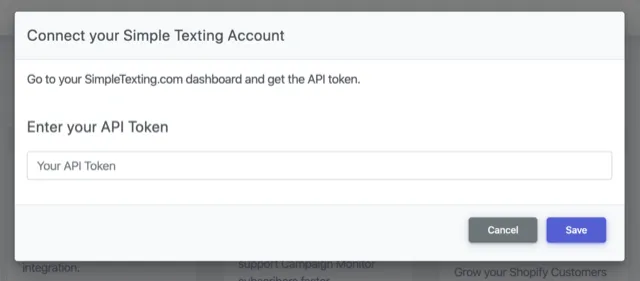
Once integrated, you are ready to set up in-stock SMS messages!
Step 2: Set up back-in-stock message
Set up your SMS copy within the Back in Stock app. This can be done within the SMS Template page. You can include variables in the message to show product name and store name so they have a quicker recall.Find best practices for creating high-converting back-in-stock messages via SMS below.
Step 3: Subscription
Set up a back-in-stock subscription widget that is shown to shoppers on product pages where the stock is unavailable. For SMS, you just need to ensure that your header copy is well-explained. Enable the SMS checkbox so that when shoppers choose to subscribe by SMS, they are shown a field to enter their number. Once subscribed, your shopper will see a confirmation message which you can customize on the Back in Stock dashboard. The shopper will then be added to the waitlist.
Step 4: Monitor performance
Now that you’ve set up your back-in-stock workflow, you just need to sit back and monitor its performance. When the product is back in stock, shoppers who expressed interest will receive an automated update via SMS, informing them about the stock availability. You need to keep a close eye on how many shoppers are converting their interest into a purchase. You can view open rate, click rate, and revenue generated within the Back in Stock dashboard. Use this data to optimize your back-in-stock message so that you can maximize conversions and increase sales.
3 Best Practices for Back-in-Stock Updates Via SMS
When setting up your back-in-stock messages, ensure that you've kept these 3 best practices in mind to successfully grab your shopper's attention.
1. Craft a compelling copy for signing up for updates
Your back-in-stock subscription widget has a default copy to nudge in-stock subscription. Customize this copy to reflect your brand voice. Your back-in-stock signup form can let your shoppers know what they’ll gain by subscribing. Use exclusivity to let shoppers know that they will be the first to know when the product is back in stock. Always assure your shoppers that their personal information will be safe and they won't be spammed with messages.

2. Optimize SMS copy
Ensure your SMS message about the product availability is well-written and provides context to what the product is. Use the copy to describe the product that the shopper showed interest in.A great tactic you can use is to add urgency phrases like “Act now”, “Limited stocks” and “Only for 24 hours”. Urgency is a smart way to push your shopper to take action on their interest.
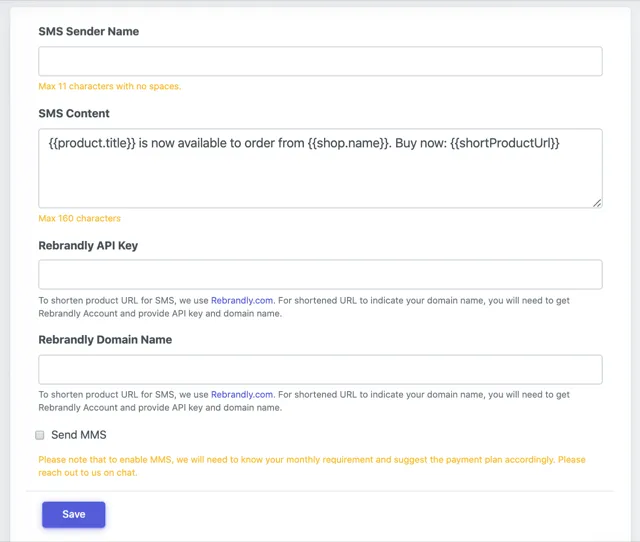
3. Ensure timely updates
Your in-stock updates must be sent as soon as the product is back in stock. This timely update can help you re-engage shoppers and the use of urgency in your copy will make them rush to your store to shop the product instantly.Our app sends back-in-stock messages automatically. Our automation process ensures that the interested shoppers get the update about the product as soon as it’s back on your store. This way, you don’t have to manually let your shoppers know about the product availability, saving you time and making your in-stock updates efficient.
Ready to use SMS for In-Stock Updates?
With SMS, you can give shoppers more communication channels to pick from. We hope this guide helps you set up back-in-stock alerts via SMS. Setting up your in-stock message is easy and once you do, you can avoid losing shoppers to product unavailability. Leverage their interest and bring them back in a timely manner!Also read: Amazon Marketing Strategy: How Amazon Brings Back Interested Shoppers During Stockouts














































































































































