Your inventory is sure to be a little haywire during BFCM, with surges in demand and deals that shoppers can’t wait to snatch up. Managing inventory during BFCM is no easy task but we put a thorough process together to help you prepare your inventory pre-BFCM, manage it better during the sale weekend, and then bring it back to normal post-sale. Here’s our 9-step checklist for a well-managed inventory during your BFCM sale.
Preparing Your Inventory Pre-BFCM
1. Predict surge in demand and stock up popular items
Look through your inventory and product analytics to understand which items are likely to be popular among BFCM shoppers. During this sale period, you are sure to find a surge in demand for specific products. Without pre-planning, you’ll end up stocked out of these popular products, losing out on capturing sales from customers who express interest for the rest of the sale weekend.To avoid this, you can predict sales spikes by taking a closer look at your product analytics and overstock your bestsellers. Apps like RevTap help you identify top-selling products, including items that are bought on a discount.
2. Overstock items that you plan to highlight within marketing campaigns
If you plan to highlight specific products within your marketing campaigns, it’s better to be safe and stock up on these products rather than risk running out of these products and losing shoppers. This is especially important if you cater to a wide shopper base on your social media or other marketing channel or if you plan to run ads.
3. Add a signup form on items being launched on BFCM
If you’re launching products during your BFCM sale, you can set up these product pages without defining the SKU and add a sign-up form that lets shopper subscribe to be notified about the product launch.Your pre-launch sign-up form and message can easily be automated with the Back in Stock app. Besides informing your shoppers about a recently stocked item, the app can also be used to hype new product launches and letting shoppers subscribe to products that haven’t been launched yet.When setting up your pre-launch sign-up form, you can craft copy like “Launching exclusively during BFCM! Be the first to know when it’s live by subscribing”.Customize the message that will be sent to shoppers once the item is launched and create exclusivity and urgency so that shoppers who signed up feel compelled to shop the item before it’s gone.
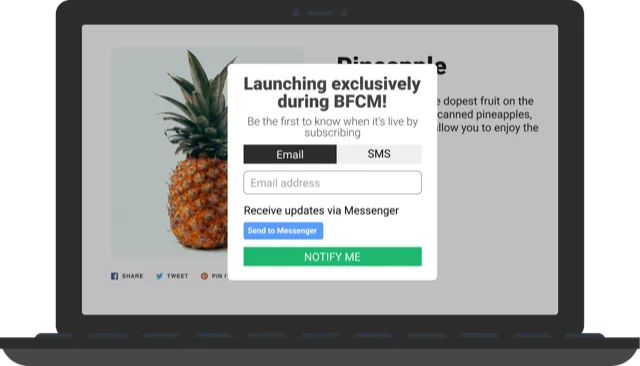
Also read: 10 Tactics to Hype New Product Launches to Increase Shopify Sales
Managing Inventory During BFCM
4. Monitor inventory to order new stock as soon as stock is low
During the sale period, it’s crucial to keep an eye on dipping stock so that you can reorder a new batch as soon as only a handful of stock is left. You may find that products that usually don’t sell as much or haven’t been marketed by your team are flying off your shelves.You can ensure that you aren’t blindsided by these by monitoring your inventory frequently during this sale weekend. By keeping an eye on your inventory, you can grab any low stocks you didn’t predict, reorder them on priority, and stay prepared.Also read: Out of Stock Management: How to Manage Stockouts on Your Shopify Store
5. Add product labels for low stock
You can take advantage of low stock and product demand by adding product labels over items that are fast-selling. Product labels are displayed over the product image so that shoppers don’t miss it while scrolling through your catalog. With such a product label, you can capture shoppers' attention and build urgency over buying a product that is selling out fast. Here are 4 product labels you can use to indicate low stock and build urgency.
- Only X Left: Add a ‘Only 2 Left’ product label to create a sense of scarcity and show shoppers how many pieces of a variant are left.
- Low Stock: Use the ‘Low Stock’ product label to capture shopper attention.
- Out of Stock: Let shoppers know that an item is out of stock without making them click through to the product page.
- Running Out: Inform shoppers that an item will be sold out soon with a ‘Running Out’ product label.
You can use ModeMagic to add product labels to your products without any customizations required.
6. Set up back in stock alerts
With the BFCM sale, you’re sure to run out of products mid-sale. To ensure that you don’t lose discount hunting shoppers to this stockout, you can set up a back in stock automation that lets shoppers subscribe to be notified about the product’s availability and sends them an alert as soon as the item is back.When setting up your back in stock subscription, customize the sign-up form to reflect the sale frenzy. Copy similar to “Looks like you missed out on this deal. Subscribe if you’d like to get this item as soon as it’s in stock!” can help you keep your sign-up form relevant to the times.If you plan to stock up during BFCM, ensure that the in-stock message is consistent as well. Here’s a copy idea for your back in stock message: “Jackpot! The product is back in stock and available on a sweet deal. Get it now before the sale ends.”
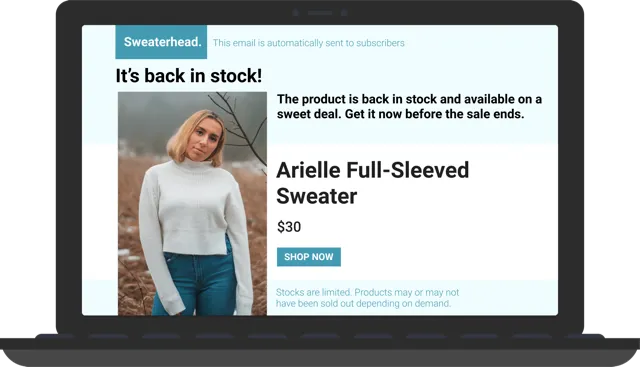
7. Add ‘Similar Products’ widget on product pages to show relevant recommendations on stocked out items
Shoppers who are keen on a specific product may not be willing to wait for it to be back in stock. To cater to these impatient shoppers, it’s best to display a ‘Similar Products’ recommendation widget on your product pages. Such a recommendation widget shows items related to or similar in style to the product that the shopper was actually looking at.You can display these recommendations on your product pages with the Product Filters and Search app. With this, you have the opportunity to sell to shoppers who expressed interest in a stocked out item.

Getting Your Inventory Back to Normal Post-BFCM
8. Take stock of your inventory after the sale
Now that the sale is over, take some time out to view the stock remaining for all your products, understand which products performed best, and restock them. You can use this time to understand how products performed and plan your inventory better. This way, you can consider whether you want to restock your Shopify store with items that didn’t sell despite ads and marketing. On the other hand, products that sold out quickly can be marketed better, placed within your bestseller widgets, and restocked instantly.An analysis can help you keep your inventory and storage costs lean while maximizing your profits.
9. Update your back in stock message to remove any mention of BFCM
Now that the sale is over, update your back-in-stock subscription form and message to remove any mention of your sale or BFCM. Not updating your message can come across as an amateur move.Test out different copy ideas like urgency and add personalization elements to understand what performs best on your Shopify store.Also read: Complete Guide to Back in Stock Alerts for Shopify Stores
Ready for BFCM?
We hope this guide helps you prepare your inventory better for BFCM and helps you plan ahead to avoid any foreseeable stockouts and ensure your store is back to normal after the chaotic sale weekend. One of the best ways to avoid losing shoppers when you’re stocked out during BFCM is to add a back-in-stock alert. With this, BFCM shoppers who come across an unavailable product can subscribe to shop the item when its back in stock.The Back in Stock app is built to help you automate these alerts. With such seamless automation in place, you can recapture sales and ensure fewer losses despite the stockout. Top eCommerce brands like Tesla and Amazon have also set up successful back in stock automations that send alerts about the product’s stock update to their shoppers, ensuring they don’t lose a sale.
Install the Back in Stock app now to recover sales lost to stockouts during BFCM.















































































































































